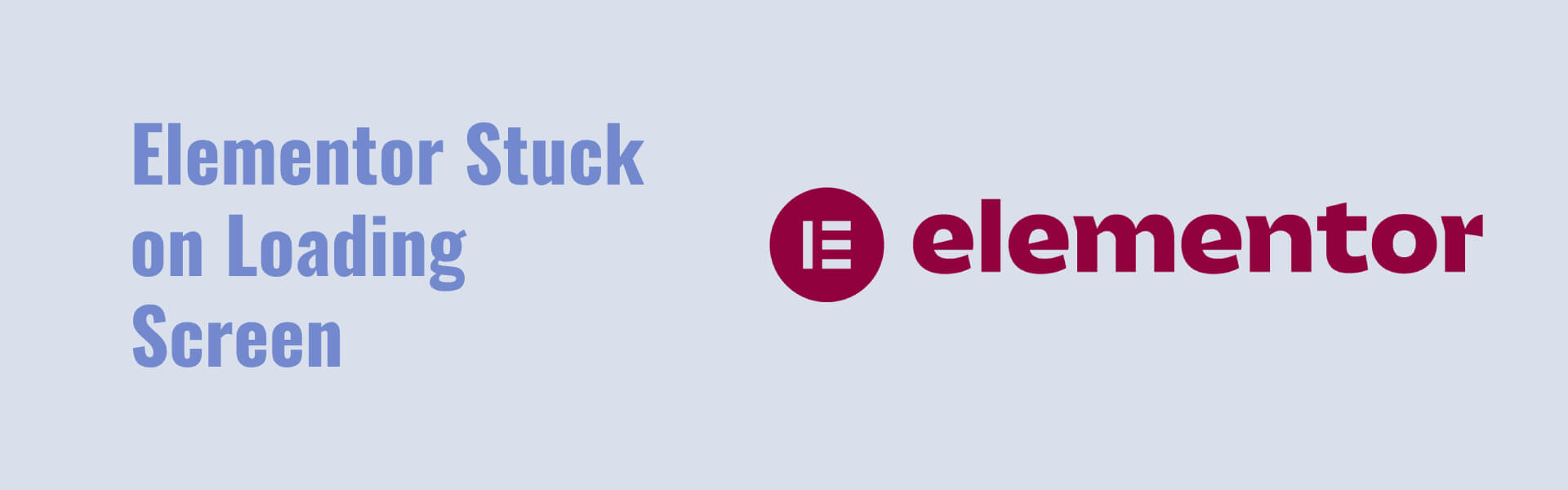When Elementor gets stuck on the loading screen, it can be frustrating. Here are some common troubleshooting steps to help resolve the issue:
1. Check for Plugin Conflicts
Deactivate all plugins except Elementor and Elementor Pro. If Elementor loads correctly, reactivate each plugin one by one to identify the conflicting plugin.
2. Increase PHP Memory Limit
Elementor may require more memory than what your server is currently providing. To increase the PHP memory limit, add the following line to your wp-config.php file:
define(‘WP_MEMORY_LIMIT’, ‘256M’);
3. Update Elementor and WordPress
Ensure that you are using the latest versions of Elementor, Elementor Pro, and WordPress. Update them if necessary.
4. Switch to a Default Theme
Switch to a default WordPress theme (like Twenty Twenty-One) to check if your current theme is causing the issue. If Elementor loads with the default theme, the problem lies within your original theme.
5. Regenerate CSS Files
Go to Elementor > Tools > Regenerate CSS & Data and click the Regenerate Files button.
6. Increase Apache Service Limit
If you are on an Apache server, you might need to increase the service limit. Add or modify the following lines in your .htaccess file:
apache
Copy code
<IfModule mod_substitute.c>
SubstituteMaxLineLength 10M
</IfModule>
7. Check for Browser Console Errors
Open your browser’s developer tools (F12 or right-click and select “Inspect”), and check the console tab for errors. This can provide clues about what is causing the loading issue.
8. Clear Cache
Clear all forms of cache:
- Browser cache
- WordPress cache (if you use caching plugins like WP Super Cache or W3 Total Cache)
- Server-side cache (if your hosting provider offers this feature)
9. Check Server Configuration
Ensure that your server meets Elementor’s minimum requirements:
- PHP 7.0 or greater
- MySQL 5.6 or greater OR MariaDB 10.0 or greater
- WordPress memory limit of at least 128 MB
10. Enable Safe Mode
Enable Safe Mode by going to Elementor > Tools > Safe Mode. This disables all themes and plugins except Elementor, helping to identify the root cause.
11. Reinstall Elementor
As a last resort, you can reinstall Elementor. Deactivate and delete the plugin, then reinstall it from the WordPress repository.
If none of these steps resolve the issue, consider reaching out to Elementor support or your hosting provider for further assistance.
For get a WordPress Website on Elementor we are the best Website providing service.