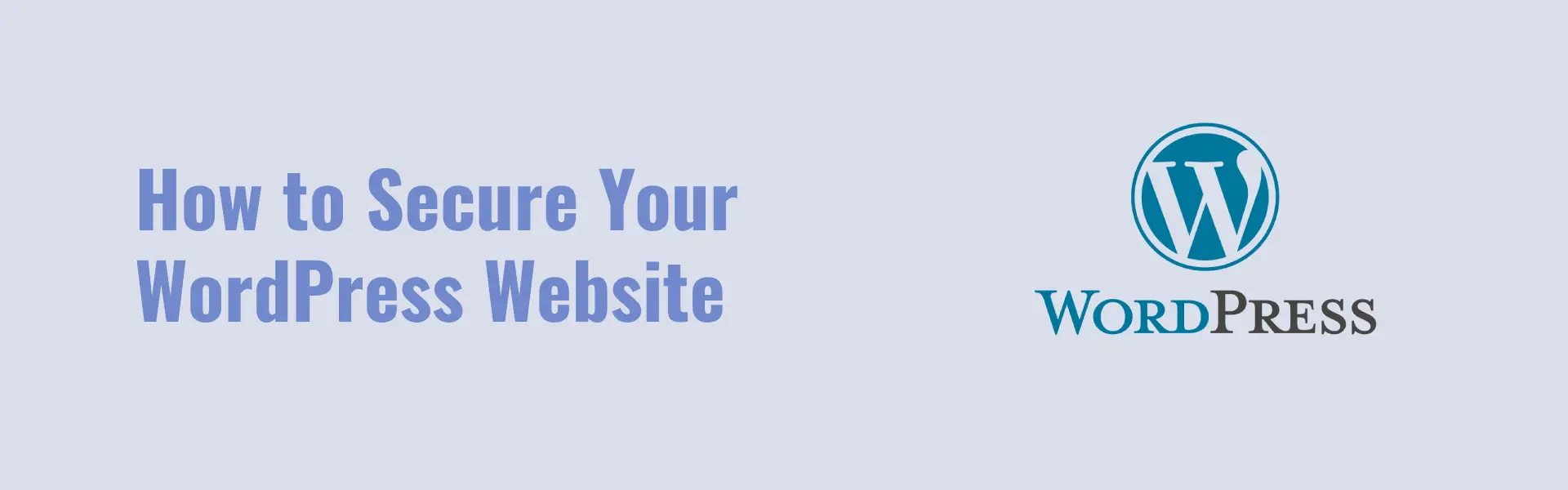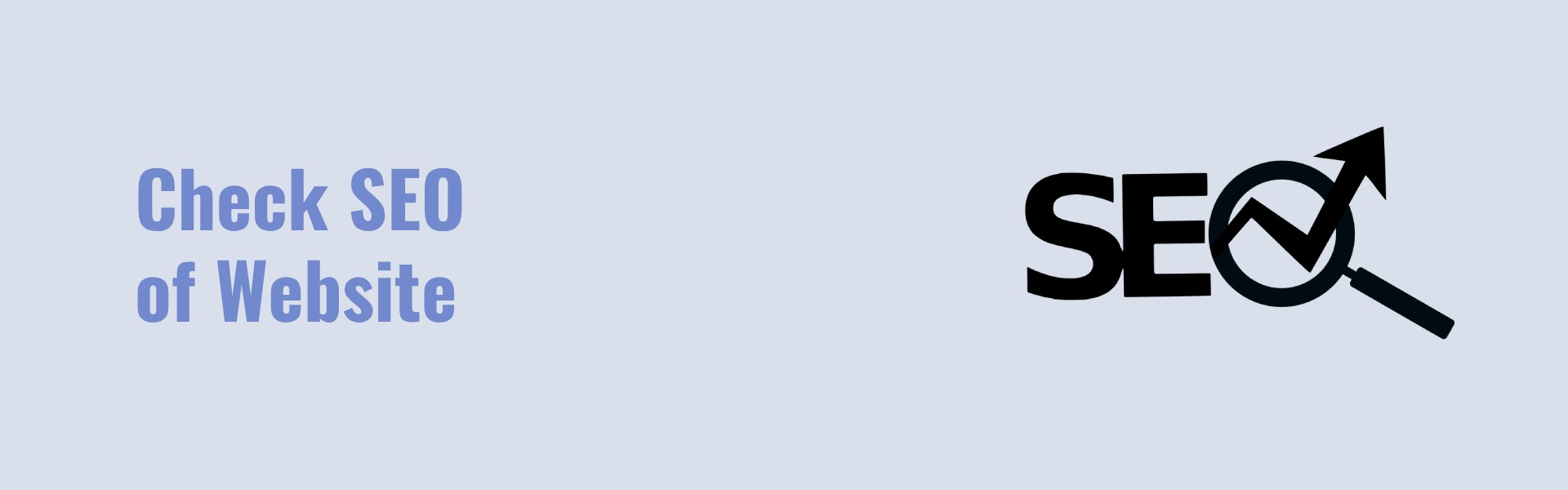WordPress is the most popular website platform in the world, powering over 40% of all websites. However, its popularity also makes it a frequent target for hackers. Securing your WordPress website is crucial to protect it from malicious attacks, data breaches, and other security threats. In this comprehensive guide, we’ll walk you through various strategies and best practices to keep your WordPress site safe and secure.
1. Keep WordPress Core, Themes, and Plugins Updated
One of the most effective ways to secure your WordPress website is to regularly update the WordPress core, themes, and plugins. WordPress developers frequently release updates to patch security vulnerabilities, fix bugs, and improve performance. Keeping your site updated ensures that you are protected from known threats.
- Automatic Updates: Enable automatic updates for minor WordPress releases, themes, and plugins.
- Regular Checks: Make a habit of checking for updates regularly and install them promptly.
2. Use Strong Passwords and User Permissions
Passwords are the first line of defense against unauthorized access. Weak passwords are an easy target for hackers. To secure your site:
- Strong Passwords: Use complex passwords with a mix of uppercase, lowercase, numbers, and special characters. Avoid using common words or predictable patterns.
- Password Manager: Use a password manager to store and generate strong passwords.
- Limit User Access: Assign appropriate roles and permissions to users. Only grant admin access to trusted individuals.
- Two-Factor Authentication (2FA): Enable 2FA for all user accounts, especially for administrators. This adds an additional layer of security by requiring a second verification step, such as a code sent to a mobile device.
3. Install a Security Plugin
Security plugins help detect and block potential security threats. Some popular security plugins include:
- Wordfence: A robust security plugin offering firewall protection, malware scanning, and login attempt limiting.
- Sucuri Security: A comprehensive security solution that provides a website firewall, malware scanning, and security auditing.
- iThemes Security: Offers over 30 ways to secure your WordPress site, including blocking brute-force attacks, enforcing strong passwords, and more.
These plugins provide real-time monitoring, alerts, and proactive protection.
4. Backup Your Website Regularly
Having regular backups of your WordPress website is essential in case your site is hacked, or data is lost. With backups in place, you can quickly restore your website to a working state.
- Backup Solutions: Use backup plugins like UpdraftPlus, BackupBuddy, or Jetpack for automated backups.
- Off-Site Storage: Store backups in a secure off-site location, such as Google Drive, Dropbox, or Amazon S3, to avoid losing data if your hosting server is compromised.
5. Secure Your Login Page
The WordPress login page is one of the most common targets for brute-force attacks. Securing your login page can significantly reduce the risk of unauthorized access.
- Limit Login Attempts: Prevent brute-force attacks by limiting the number of failed login attempts. This can be done using plugins like Limit Login Attempts Reloaded or Wordfence.
- Change the Login URL: By default, the login URL is
yourdomain.com/wp-login.php, which is well-known to hackers. You can change this URL using plugins like WPS Hide Login for extra security. - Login Notifications: Enable login notifications to alert you whenever someone logs into your WordPress site, helping you detect any suspicious activity.
6. Use HTTPS for Secure Communication
HTTPS encrypts the communication between your website and your visitors, ensuring that sensitive information like passwords and credit card details are transmitted securely. Google also ranks HTTPS sites higher, making it a good practice for SEO.
- Install an SSL Certificate: Obtain an SSL certificate from your hosting provider or a third-party service. Many hosts provide free SSL certificates via Let’s Encrypt.
- Force HTTPS: After installing the SSL certificate, configure your website to always use HTTPS. You can do this by updating your WordPress settings and adding the following code to your
.htaccessfile:
7. Disable Directory Listing
Directory listing allows attackers to view files on your server, which can lead to security risks. Disabling directory listing prevents unauthorized users from seeing a list of files in your website’s directories.
- Edit
.htaccessFile: Add the following line to your.htaccessfile to disable directory listing:
8. Use a Web Application Firewall (WAF)
A web application firewall (WAF) acts as a barrier between your website and potential threats. It filters out malicious traffic and protects your website from common attacks like SQL injection and cross-site scripting (XSS).
- Cloudflare: A popular choice for a cloud-based WAF that provides protection against DDoS attacks, bot traffic, and other vulnerabilities.
- Sucuri WAF: Offers both a WAF and malware removal service, providing an extra layer of protection.
9. Regularly Scan for Malware
Regularly scanning your site for malware can help detect and remove any potential threats before they cause harm.
- Security Plugins: Use plugins like Wordfence, Sucuri, or Solid Security to scan your website for malware.
- Manual Scanning: Periodically check your site’s files for suspicious code or files that don’t belong.
10. Limit the Number of Plugins
While plugins are an essential part of WordPress functionality, too many plugins can introduce vulnerabilities, especially if they are not regularly updated. Limit the number of plugins you use and only install those from reputable developers.
- Remove Unused Plugins: Delete any inactive or unused plugins to reduce potential security risks.
- Install Trusted Plugins: Only install plugins from the official WordPress repository or trusted third-party sources.
11. Protect Your wp-config.php File
The wp-config.php file contains sensitive information, such as your database credentials. Protecting this file is crucial to preventing unauthorized access.
- Move
wp-config.php: You can move this file one level above the root directory to make it harder for attackers to find. - Set File Permissions: Ensure the file has proper permissions (recommended permission is
400or440) to prevent unauthorized users from accessing it.
12. Disable XML-RPC
XML-RPC is a feature that allows remote access to WordPress, but it can be exploited for DDoS attacks and brute-force login attempts. If you don’t use XML-RPC, it’s best to disable it.
- Disable XML-RPC: You can disable XML-RPC via a plugin like Disable XML-RPC or by adding the following code to your
functions.phpfile:
Conclusion
Securing your WordPress website is an ongoing process that requires proactive measures and regular updates. By following the steps outlined in this guide, you can significantly reduce the risk of security breaches and protect your website from hackers. Remember, security is not a one-time task but a continuous effort to ensure the integrity and safety of your site.