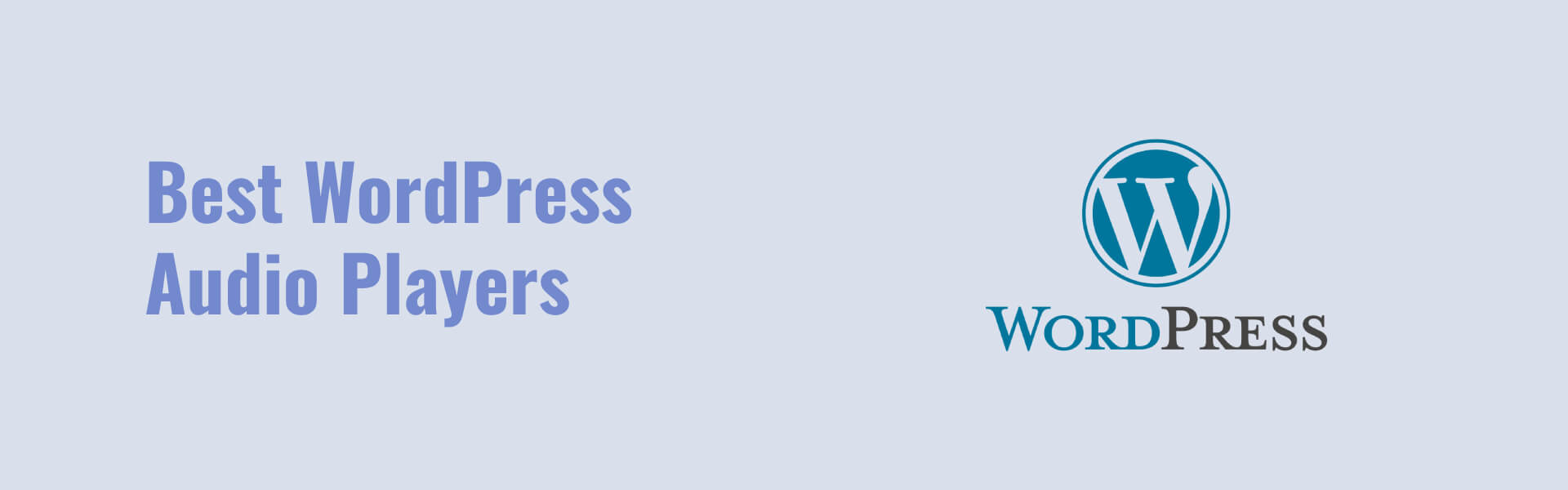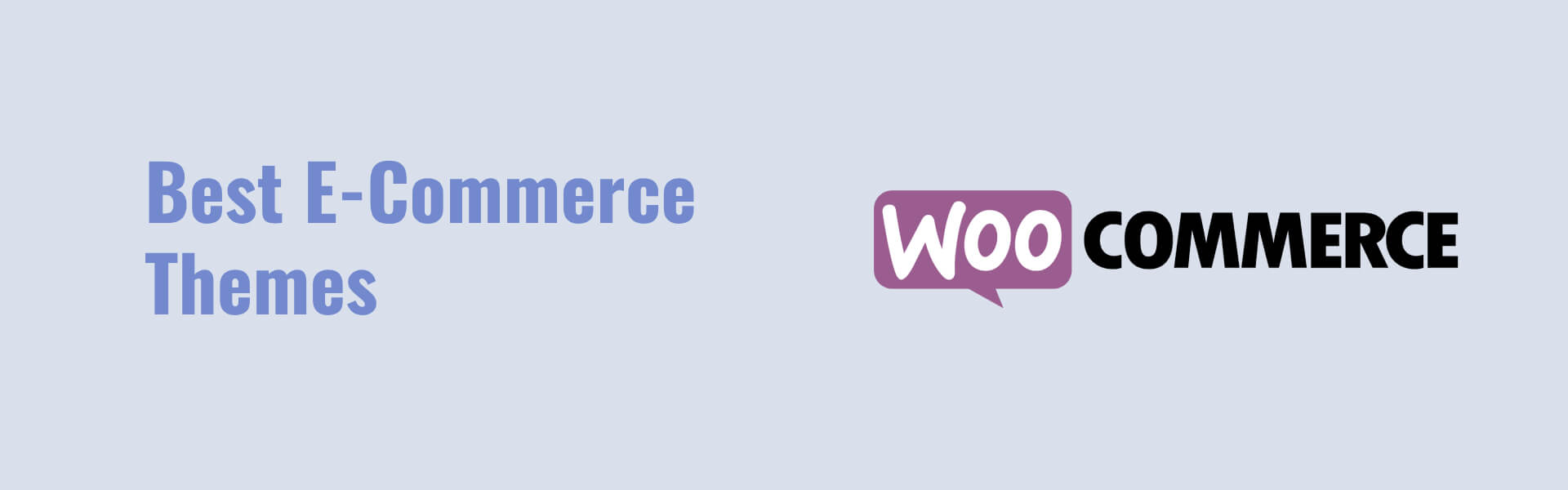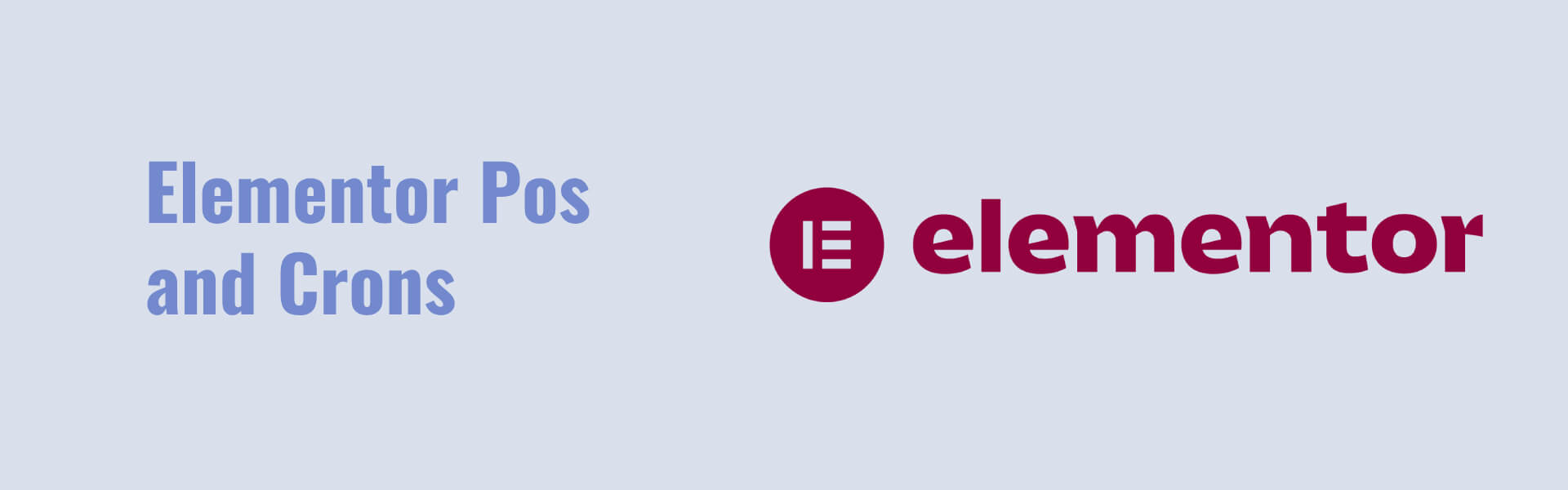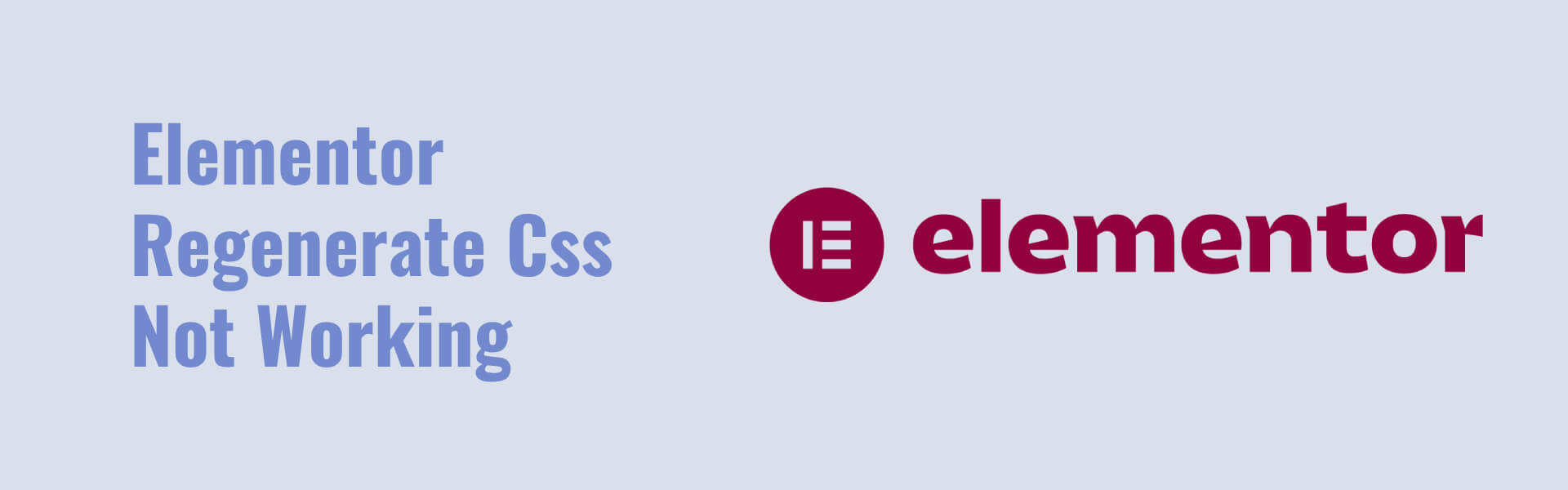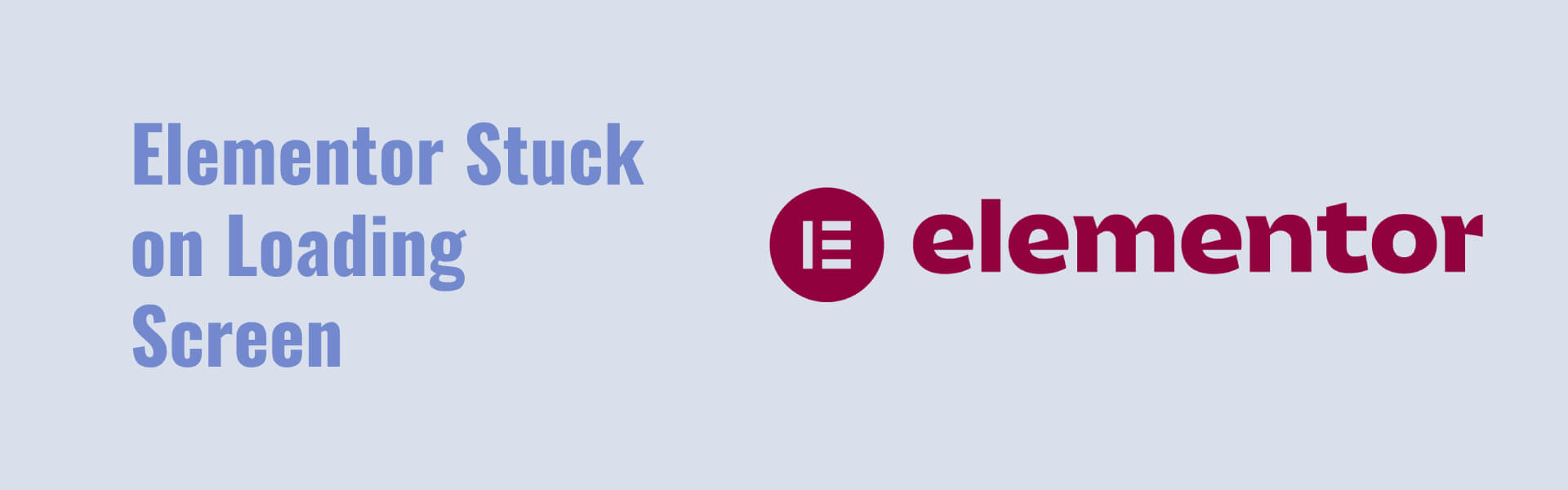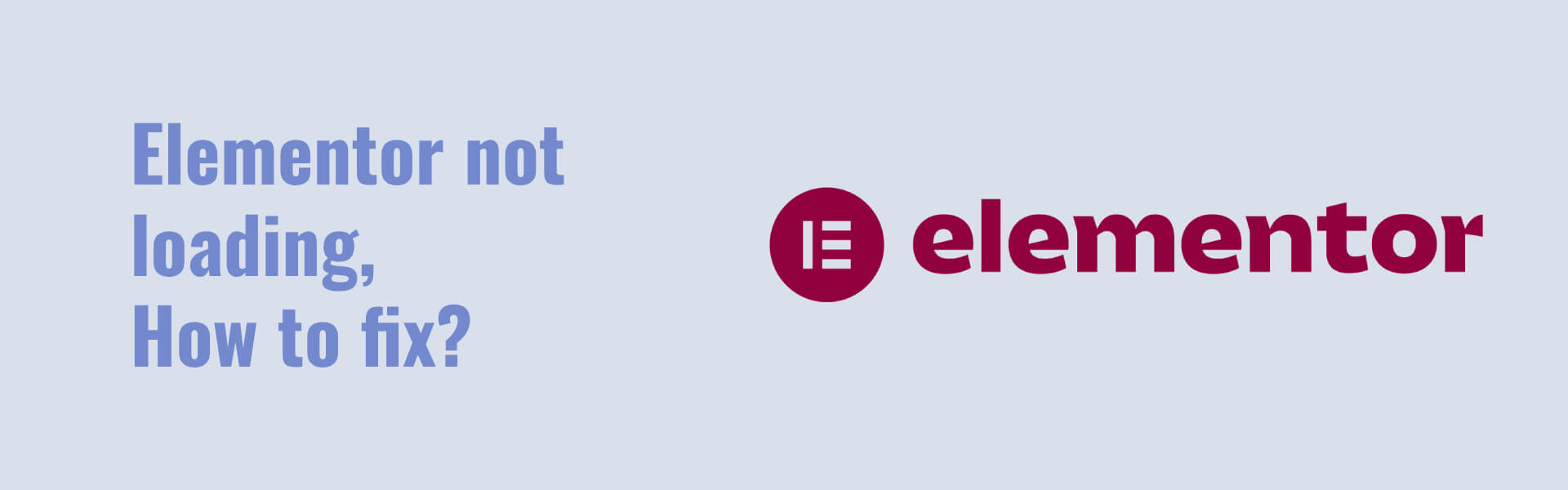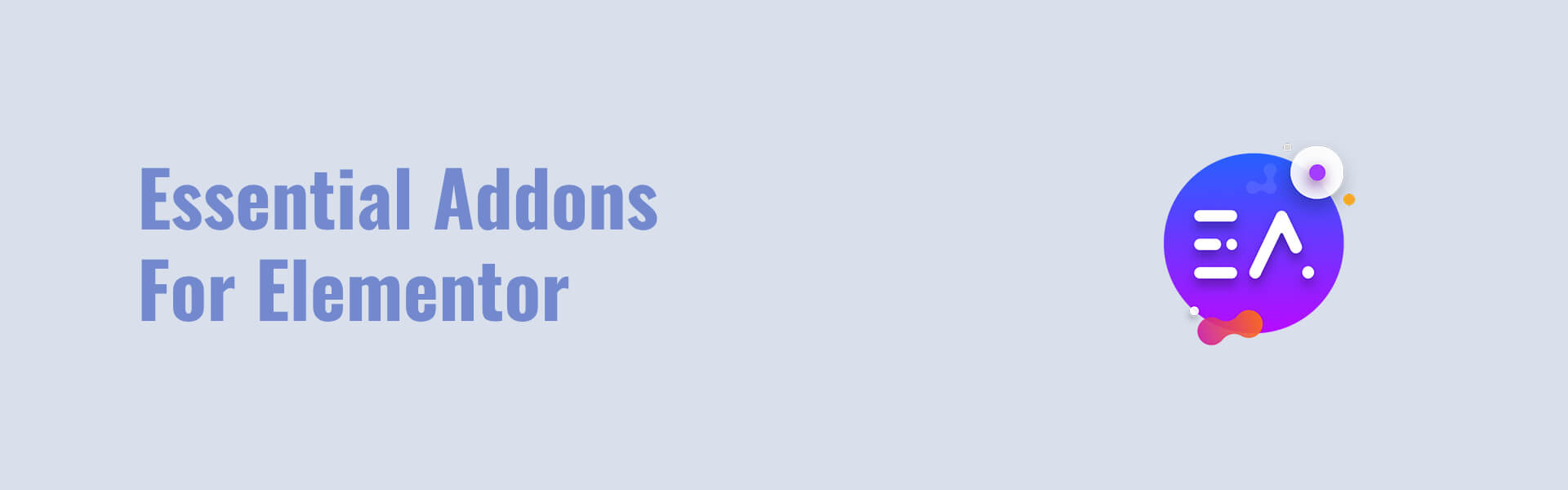Choosing the right audio player for your WordPress site can significantly enhance your users’ listening experience. Whether you’re hosting podcasts, music tracks, or audio tutorials, best wordpress website audio players can make all the difference. Here are some of the best WordPress audio players available, along with a blog post discussing their features and benefits.
1. PowerPress Podcasting Plugin by Blubrry
PowerPress is a popular plugin for podcasters. It offers advanced features for both beginners and professionals.
Features:
- Integrated with Google Podcasts, Apple Podcasts, and other directories
- Supports multiple podcast formats
- SEO-friendly
- Customizable media player
- Built-in subscribe tools
2. AudioIgniter
AudioIgniter is a flexible and user-friendly audio player plugin, perfect for musicians, podcasters, and sound designers.
Features:
- Unlimited playlists and tracks
- Customizable player appearance
- Mobile-friendly design
- Integration with popular page builders
- Easy to use interface
3. Compact WP Audio Player
This lightweight plugin allows you to embed MP3 and OGG audio files in your posts and pages using a simple shortcode.
Features:
- Minimalist design
- HTML5 compatibility
- Shortcode support
- Supports MP3 and OGG files
- Easy to configure
4. Seriously Simple Podcasting
Seriously Simple Podcasting lives up to its name by providing a straightforward way to manage your podcasts directly from your WordPress dashboard.
Features:
- Easy podcast management
- Integrated RSS feed
- Compatible with popular podcast directories
- Customizable media player
- Detailed podcast analytics
5. ZoomSounds
ZoomSounds is a premium audio player plugin that offers a stylish and feature-rich experience for your website visitors.
Features:
- Responsive design
- HTML5 technology
- Customizable skins
- Playlist support
- Easy integration with WooCommerce
6. MP3 Music Player by Sonaar
MP3 Music Player by Sonaar is perfect for musicians, DJs, and producers who want a professional-looking audio player on their site.
Features:
- Continuous playback across pages
- Sticky player option
- Playlist management
- SEO-friendly
- WooCommerce integration
7. HTML5 Audio Player
This plugin is a straightforward audio player that supports MP3, WAV, and OGG formats and works across all major browsers.
Features:
- HTML5 support
- Customizable player appearance
- Shortcode support
- Supports multiple audio formats
- Cross-browser compatibility