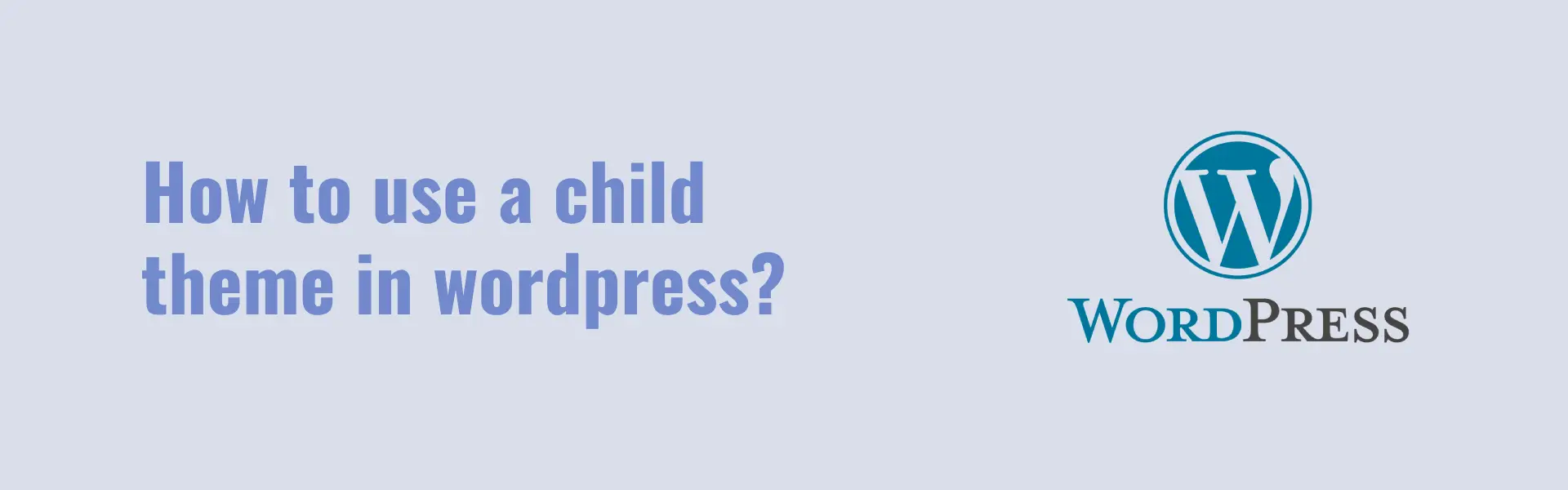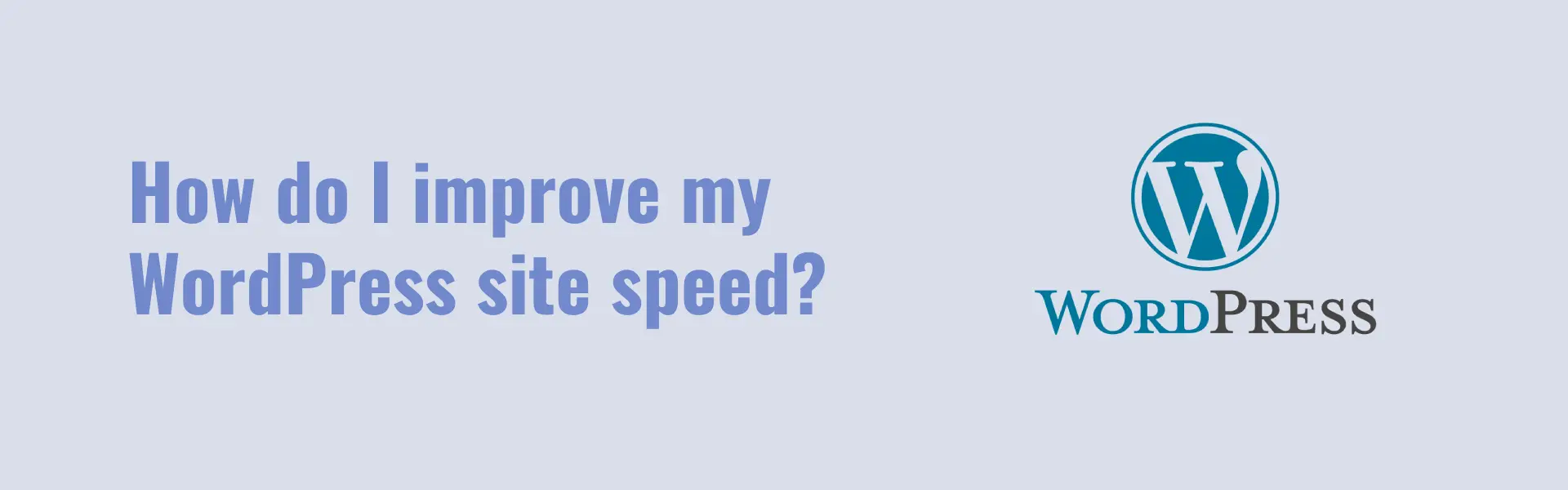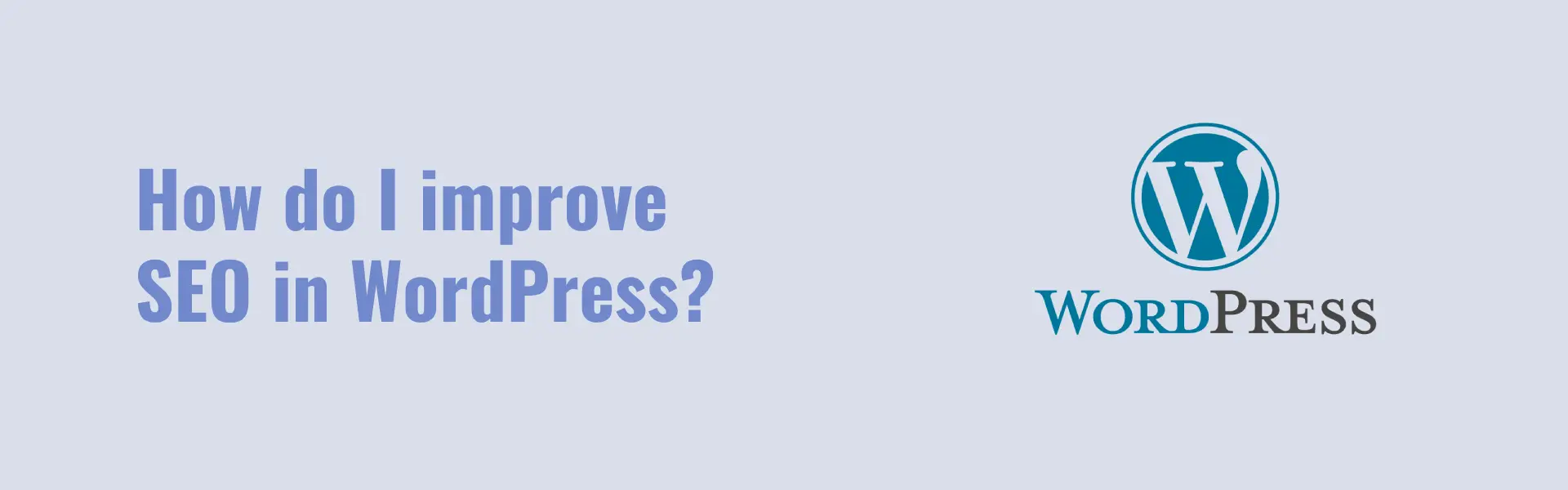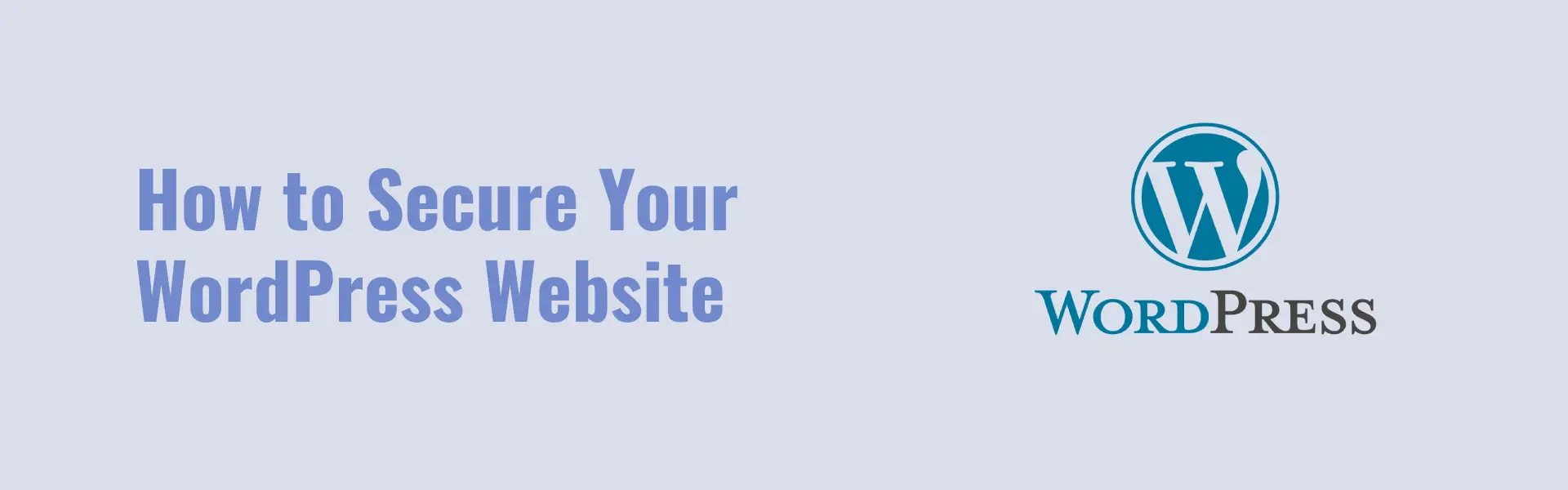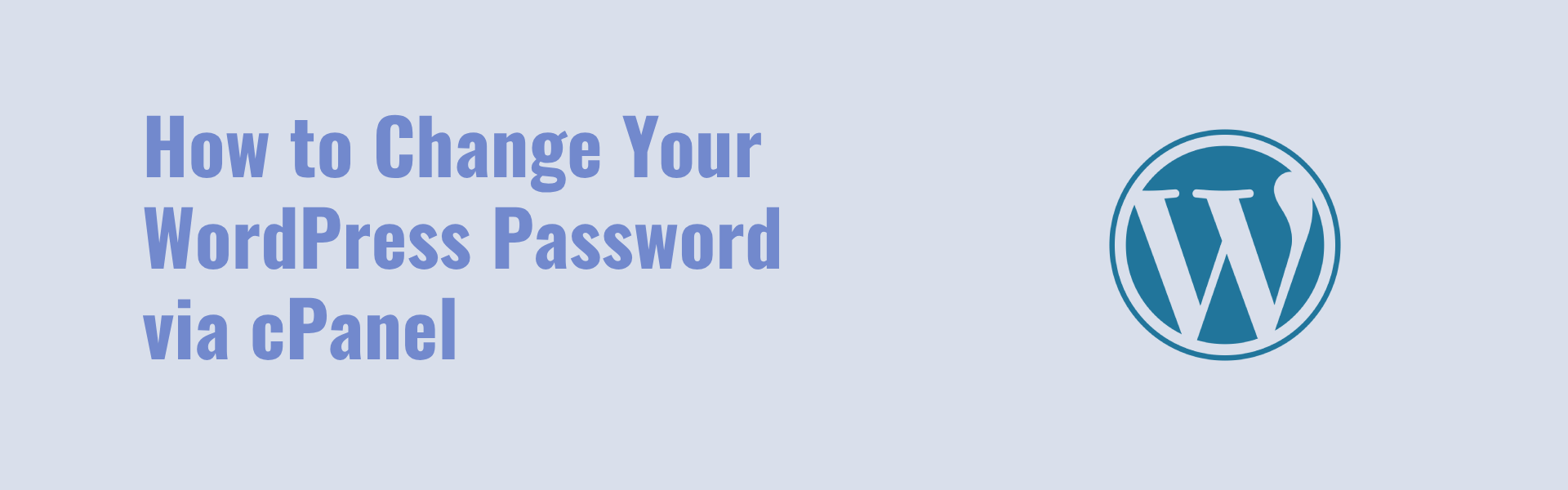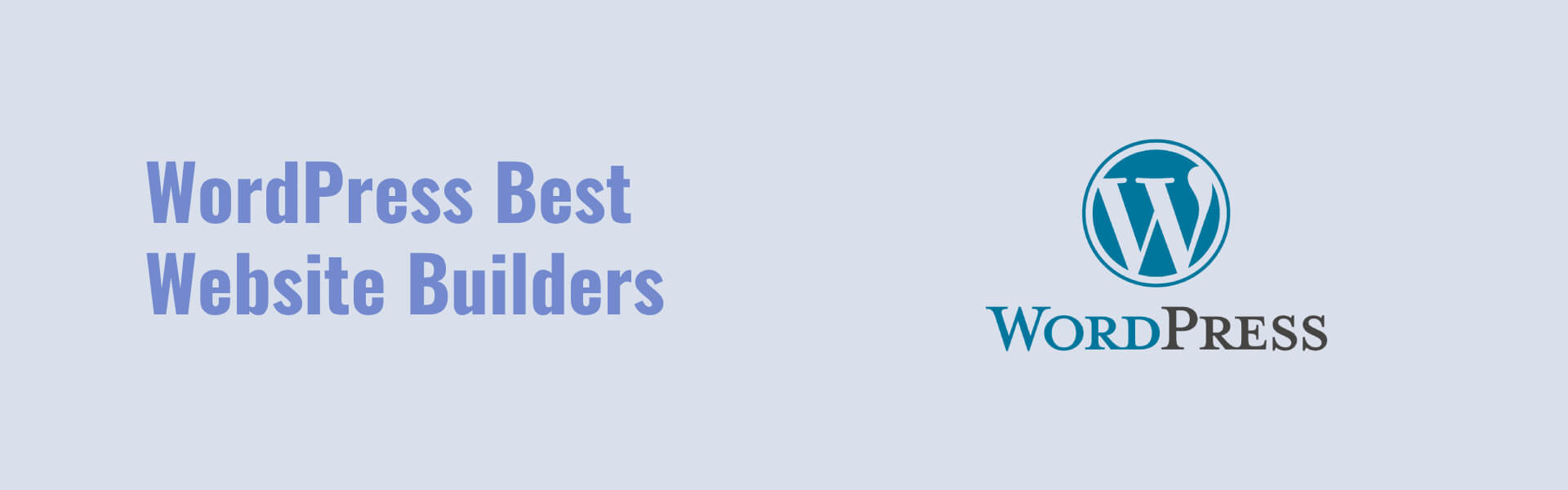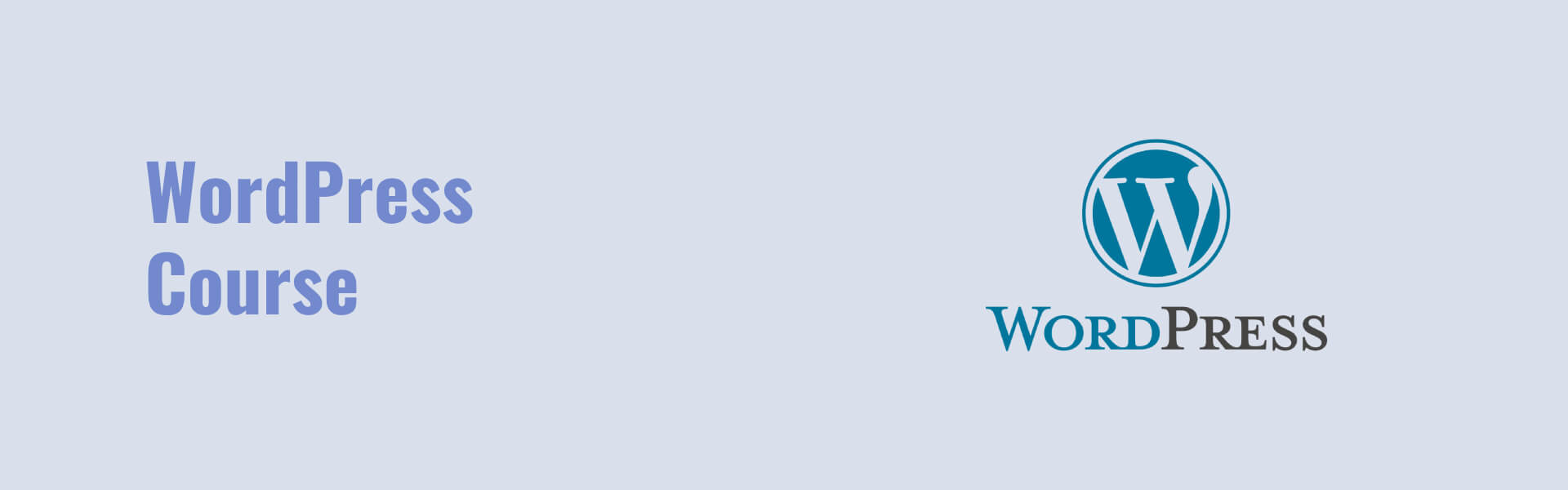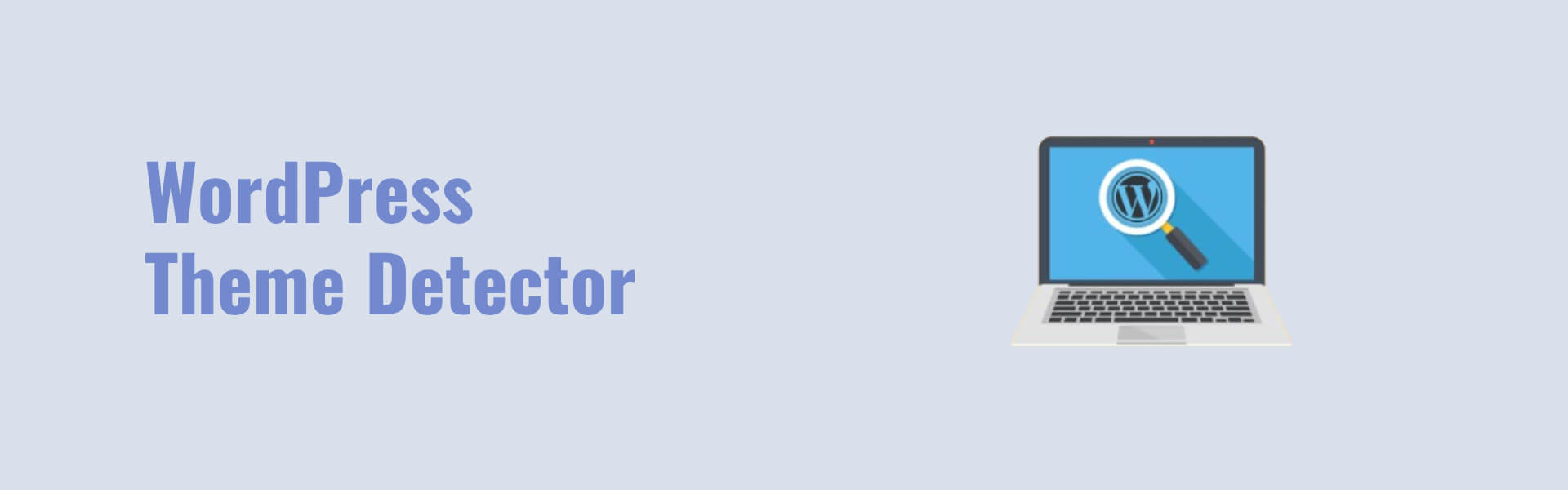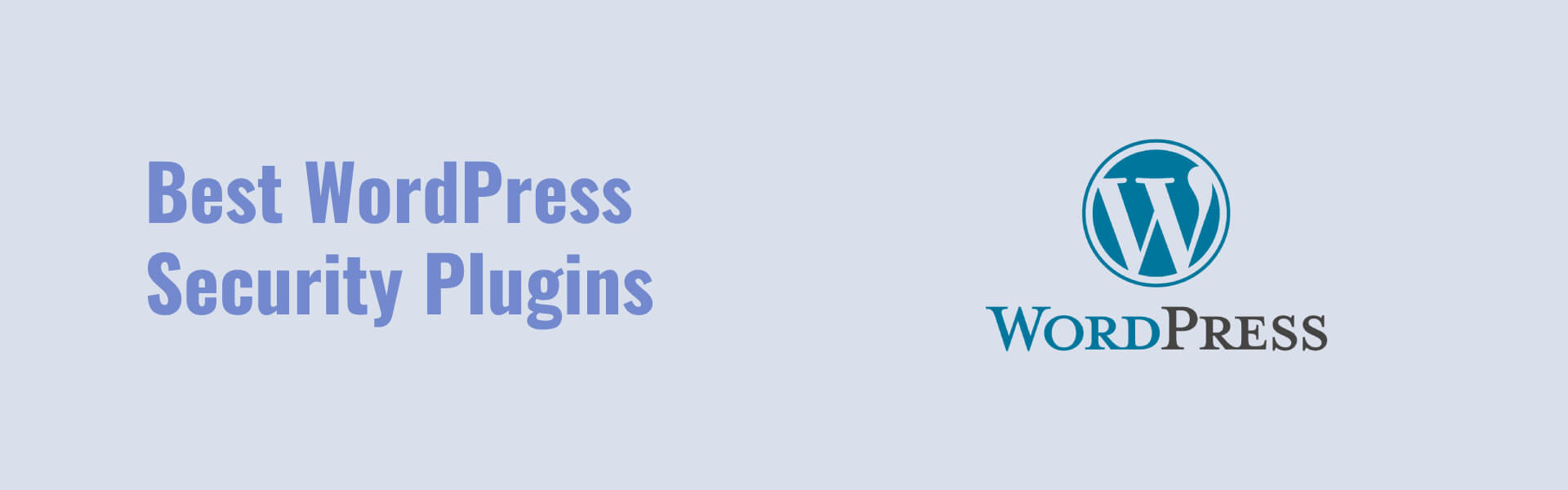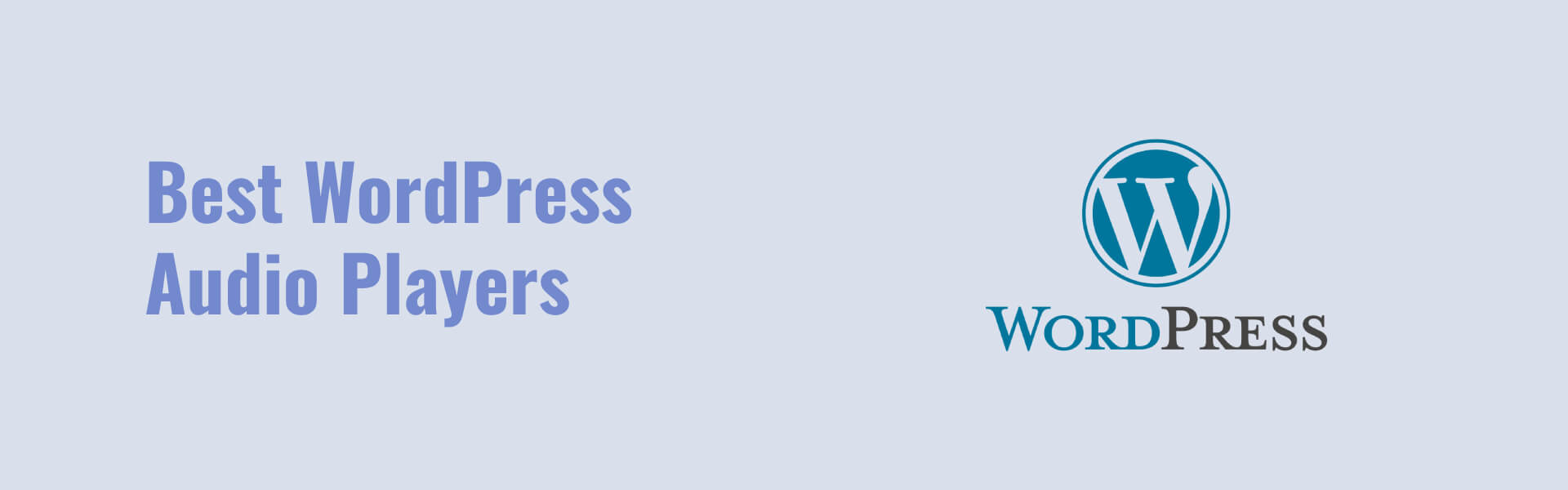Website speed is critical for providing a seamless user experience and improving SEO rankings. A slow WordPress site can lead to high bounce rates, poor search engine rankings, and frustrated users. Fortunately, there are several strategies you can use to boost your WordPress site speed.
1. Choose a Reliable Web Hosting Provider
The foundation of a fast WordPress site starts with the hosting provider. Opt for managed WordPress hosting or a hosting provider that offers solid performance and uptime. Shared hosting may be cheaper, but it often leads to slower load times. Consider upgrading to VPS or dedicated hosting for better speed.
2. Use a Lightweight WordPress Theme
The theme you use affects your site’s performance. Avoid heavy themes with too many features you don’t need. Choose a lightweight, well-coded theme like Astra or GeneratePress that prioritizes speed. Custom themes can be optimized too, but ensure they follow best coding practices.
3. Optimize Images
Large images can drastically slow down your website. Compress your images before uploading them to your site. Tools like Smush or Imagify automatically optimize images for faster loading times without sacrificing quality. Use the correct image formats (JPEG for photos, PNG for graphics, and WebP for faster load times).
4. Leverage Caching
Caching allows your site’s static content (images, CSS, JavaScript) to be stored in the user’s browser or server, reducing the time it takes to load on subsequent visits. Use caching plugins like W3 Total Cache or WP Rocket to cache your WordPress site’s pages and speed up load times.
5. Minify CSS, JavaScript, and HTML
Excessive CSS, JavaScript, and HTML files can make your WordPress site bulky and slow. Use a plugin like Autoptimize or Fast Velocity Minify to reduce the size of these files by removing unnecessary characters, spaces, and comments.
6. Use a Content Delivery Network (CDN)
A CDN stores your website’s static assets on multiple servers across the globe, which means users can download your site’s content from the server closest to them. This reduces latency and load time. Popular CDNs for WordPress include Cloudflare, KeyCDN, and StackPath.
7. Limit the Use of Plugins
While plugins add functionality to your site, using too many can slow it down. Regularly audit the plugins on your site and deactivate or remove those that are unnecessary. Opt for multi-functional plugins that can handle multiple tasks rather than installing several specialized ones.
8. Enable GZIP Compression
GZIP compression reduces the size of your site’s files, speeding up the transfer between your server and the user’s browser. Many caching plugins include an option to enable GZIP. You can also enable it manually by adding a few lines of code to your .htaccess file.
9. Database Optimization
Your WordPress database can become bloated with unnecessary data such as post revisions, spam comments, and transient options. Use plugins like WP-Optimize to clean and optimize your database. Regular optimization can reduce database queries, which can significantly improve WordPress site speed.
10. Keep Your Site Updated
Ensure your WordPress core, themes, and plugins are always up to date. Updates often include performance improvements and security patches. Outdated software can cause your site to slow down and be more vulnerable to security threats.
11. Limit External Scripts
External scripts, such as ads, font loaders, and analytics, can also slow down your site. Only use necessary external scripts, and make sure they are loaded asynchronously so they don’t block other resources from loading.
12. Reduce Server Response Time
A long server response time (Time to First Byte or TTFB) can hinder your site’s speed. To reduce this, choose a high-quality hosting provider, use a CDN, and make sure your site is optimized for speed. Running a speed test using tools like GTmetrix or Pingdom can help identify server-related issues.
13. Enable Lazy Loading for Images and Videos
Lazy loading ensures that images and videos on your site are only loaded when they come into the user’s view. This reduces initial load time and bandwidth usage. WordPress has built-in support for lazy loading images, but plugins like a3 Lazy Load can optimize this feature further.
Conclusion
Improving your WordPress site speed is essential for enhancing user experience and boosting SEO. By following these tips—optimizing images, using a CDN, minifying files, and choosing quality hosting—you can make significant improvements in your site’s performance. Regular maintenance, like optimizing your database and updating your software, is key to keeping your WordPress site speed at its best.
Remember, speed is not only about improving load times but also about providing a seamless, efficient experience for your visitors.